There’s nothing quite as frustrating as a slow MacBook when you’re trying to work, study, or simply browse the web. While MacBooks are known for their reliability and performance, they can slow down over time due to various reasons.
We’ll go over the typical reasons for a sluggish MacBook in this blog post and provide MacBook repairs to help it get back up to speed.
1. Too Many Applications Running Simultaneously
Even though MacBooks have powerful processors, running multiple programs—especially those that consume a lot of system resources—can cause the system to lag.
Solution: Close Unnecessary Applications
Check how many applications are open by pressing Command + Tab. Use this shortcut to cycle through open applications, then quit any that you aren’t using. Open Activity Monitor (Applications > Utilities) to observe which apps are consuming the most CPU and memory for a more thorough overview. You can force-quit unnecessary apps from there.
2. Outdated Software
Another common culprit for slow performance is outdated software. When you fail to update macOS or other applications, bugs, and incompatibilities can accumulate, leading to sluggish performance.
Solution: Update Your macOS and Applications
Ensure that your applications are also updated, as newer versions often contain performance improvements and bug fixes. Enabling automatic updates can help keep everything current without requiring manual intervention.
3. Lack of Disk Space
The performance of your MacBook may be considerably impacted by a virtually full hard drive. When your disk space is running low, the operating system struggles to allocate resources for new data, which can slow down your machine.
Solution: Free Up Storage
If you see that the available storage is less than 10-20% of your total capacity, it’s time to free up some space. Here’s how you can do it:
- Delete old files and applications you no longer need.
- Transfer large files, such as photos and videos, to an external drive or cloud storage.
- Use Optimize Storage under the Storage tab to automatically offload rarely-used files.
By decluttering your storage, your MacBook will have more room to operate smoothly.
4. Too Many Startup Programs
When your MacBook starts up, certain programs may automatically launch in the background, consuming valuable system resources before you even begin using your device. Performance may suffer and boot time may increase noticeably as a result.
Solution: Disable Unnecessary Startup Items
Remove any unnecessary applications that automatically start when you log in. Your system will function better overall and experience less stress at starting.
5. Spotlight Indexing
After updating your macOS or adding a significant number of files, Spotlight (macOS’s search feature) may begin indexing your hard drive. This process can take some time and uses system resources, which can temporarily slow down your MacBook.
Solution: Wait for Indexing to Complete
If Spotlight indexing is slowing down your system, you can either wait for it to finish or temporarily disable Spotlight for certain folders. If you go to System Preferences > Spotlight > Privacy, you can exclude specific folders from being indexed to reduce the load on your system.
6. Browser Cache and Extensions
If your MacBook’s slowdown primarily occurs when using a web browser, it could be due to an overloaded browser cache, too many extensions, or even a combination of both. Over time, web browsers accumulate data, and some extensions can take up a significant amount of RAM.
Solution: Clear Browser Cache and Disable Extensions
Regularly clearing your cache and keeping your browser streamlined can prevent slowdowns during web browsing.
7. Malware and Adware
While MacBooks are not as susceptible to virus as Windows-based systems, they are nevertheless susceptible. Malware or adware running in the background can significantly impact your system’s speed, causing everything from slower internet speeds to full-system lags.
Solution: Scan for Malware
Use a reliable antivirus or anti-malware software to scan your MacBook for malicious programs. Some well-known options for Mac users include Malwarebytes or Avast Security. Regularly scanning your device can help catch potential threats before they do damage.
8. Too Little RAM
Another potential issue is insufficient RAM (Random Access Memory). If your MacBook has limited RAM and you frequently multitask or run heavy applications, your system may struggle to keep up.
Solution: Upgrade Your RAM (If Possible)
Some older MacBook models allow you to upgrade the RAM, which can drastically improve performance. However, newer MacBooks, particularly MacBook Air models and those with M1 or M2 chips, have soldered RAM, making upgrades impossible. In such cases, optimizing system performance by limiting the number of applications running at once is key.
9. Old or Faulty Hard Drive
Over time, a traditional hard drive (HDD) can wear down, leading to slower performance. If you notice unusually long boot times, delayed file access, or frequent freezes, your hard drive might be failing.
Solution: Upgrade to an SSD
One of the best ways to make an aged MacBook faster is to replace your old hard drive with a Solid State Drive (SSD). SSDs provide faster read and write speeds, which enables your system to function more effectively and boot up more quickly.
10. Overheating and Dust Buildup
If your MacBook overheats, the system automatically throttles the processor to prevent damage. There may be a significant slowdown as a result. Additionally, dust buildup inside the MacBook can block air vents, leading to overheating.
Solution: Clean and Cool Your MacBook
Ensure that your MacBook’s vents are clear of dust and debris by gently cleaning them with compressed air. SSDs provide faster read and write speeds, which enables your system to function more effectively and boot up more quickly.
Final Thoughts
A slow MacBook can be frustrating, but with the right steps, you can identify the root cause and take action to restore its speed. By managing resources, updating software, and addressing potential hardware issues, your MacBook can regain its performance and serve you for years to come.