Solid State Drives (SSDs) have become the gold standard in computer storage, offering unmatched speed, durability, and efficiency compared to traditional Hard Disk Drives (HDDs). Whether you’re a tech enthusiast, a gamer, or just someone looking to upgrade their storage, understanding the various types of SSDs available can help you make the best choice. In this guide, we’ll delve into the world of SSDs, exploring options like the 1TB SSD, 2TB SSD, M.2 SSD, and external SSDs, to help you find the perfect storage solution.
Why Choose an SSD Over an HDD?
SSDs have revolutionized the way we think about storage. Here’s why they are often preferred over HDDs:
- Speed and Performance: SSD offer significantly faster read and write speeds than HDDs. This means your computer can boot up in seconds, applications load almost instantly, and file transfers happen in the blink of an eye.
- Reliability: Without any moving parts, SSDs are much less prone to mechanical failure compared to HDDs. This makes them a more reliable option, especially for laptops and other portable devices that may be subject to physical shocks.
- Energy Efficiency: SSDs consume less power than HDDs, leading to longer battery life in laptops and lower energy bills for desktops.
- Quiet Operation: Unlike HDDs, which can be noisy due to their spinning disks, SSDs operate silently, contributing to a quieter computing environment.
Exploring Different Types of SSDs
SSDs come in various forms, each with its own set of advantages. Let’s explore the most common types:
- SATA SSDsSATA (Serial ATA) SSDs are among the most popular types of SSDs, known for their balance between cost and performance. They use the SATA interface, which is also found in traditional HDDs, making them widely compatible with many systems.
- 1TB SATA SSD: A 1TB SATA SSD offers a substantial amount of storage at a reasonable price point. It’s ideal for users who need enough space for their operating system, applications, and a good selection of files.
- 2TB SATA SSD: For users with more demanding storage needs, a 2TB SATA SSD doubles the capacity, providing ample space for large media libraries, extensive software installations, and more.
- M.2 SSDsM.2 SSDs are known for their compact size and faster performance. These drives connect directly to the motherboard via an M.2 slot, which allows for higher data transfer speeds, especially in the case of NVMe (Non-Volatile Memory Express) SSDs.
- M.2 SATA SSDs: These drives offer similar speeds to traditional SATA SSDs but in a smaller, more convenient form factor. They are great for laptops and desktops where space is limited.
- M.2 NVMe SSDs: NVMe SSDs use the PCIe (Peripheral Component Interconnect Express) interface, providing significantly faster speeds compared to SATA SSDs. They are ideal for tasks that require high performance, such as gaming, video editing, and 3D rendering.
- External SSDsExternal SSDs provide the flexibility of portable storage, making them an excellent option for users who need to transport large amounts of data or expand their storage without opening their computer.
- 1TB External SSD: A 1TB external SSD is a convenient option for users who need a portable and reliable storage solution. It’s perfect for backing up important files, storing media, and transferring data between different devices.
- 2TB External SSD: For those who require more portable storage, a 2TB external SSD offers double the capacity, making it suitable for large file collections, extensive backups, and professional use.
Key Factors to Consider When Choosing an SSD
When selecting an SSD, several factors should be taken into account to ensure you choose the best option for your needs:
- Storage CapacityYour storage needs will largely determine the size of the SSD you should purchase. Here’s how different capacities typically suit different users:
- 1TB SSD Drive: This capacity is usually sufficient for most users, providing enough space for your operating system, essential applications, and a significant amount of personal files and media.
- 2TB SSD: A 2TB SSD is perfect for users who handle large files, such as high-resolution videos, extensive photo libraries, or large game collections. It offers plenty of space without the need to frequently manage storage.
- PerformanceThe performance of your SSD can greatly affect your overall computing experience. If speed is a priority, especially for demanding applications, consider an NVMe M.2 SSD. These drives offer the fastest data transfer rates, which can be particularly beneficial for gamers, content creators, and professionals working with large files.
- Form FactorThe form factor of the SSD is important to consider, as it affects both compatibility and performance:
- SATA SSDs: These drives are compatible with most desktops and laptops that have a 2.5-inch drive bay. They are a solid choice for most users looking to upgrade from an HDD.
- M.2 SSDs: These drives are more compact and can offer better performance, but they require a compatible M.2 slot on your motherboard.
- External SSDs: These drives are perfect for users who need additional storage without the hassle of opening their computer. They are also ideal for users who need to frequently transfer data between different devices.
- BudgetSSDs have become more affordable over time, but prices still vary depending on capacity, form factor, and performance. While it might be tempting to go for the highest capacity or fastest drive, it’s important to choose an SSD that fits within your budget and meets your specific needs.
Installing and Using Your SSD
Installing an SSD can be a straightforward process, but it’s essential to follow the correct steps to ensure everything goes smoothly:
- Backup Your Data: Before installing a new SSD, make sure to back up all important data. This is particularly important if you’re replacing an existing drive.
- Installation Process:
- SATA SSD: Install the SSD into a 2.5-inch drive bay in your desktop or laptop. Connect it to the motherboard using a SATA cable, and attach the power connector.
- M.2 SSD: Insert the M.2 SSD into the appropriate slot on your motherboard and secure it with the provided screw.
- External SSD: Simply plug the external SSD into an available USB, Thunderbolt, or other appropriate port on your computer.
- System Setup: After installation, you may need to configure your BIOS or UEFI settings to recognize the new SSD as the primary drive. If you’re replacing an existing drive, consider using cloning software to transfer your operating system and files to the new SSD.
- Optimizing SSD Performance: After installation, ensure your SSD is operating at peak performance by enabling TRIM (if supported), which helps maintain the speed and health of your drive over time.
Conclusion
SSDs offer a significant upgrade in performance, reliability, and efficiency over traditional HDDs. Whether you opt for a 1TB SSD, a 2TB SSD, an M.2 SSD, or an external SSD, understanding the different types and their benefits will help you make an informed decision. By considering your storage needs, performance requirements, and budget, you can select the perfect SSD to enhance your computing experience and enjoy the advantages of fast, reliable, and efficient storage technology.