An Android TV box is a fantastic addition to any home entertainment setup, transforming any TV into a smart entertainment hub. With the right setup and a few tweaks, you can elevate your viewing experience, make navigation easier, and fully maximize the features your Android TV box offers. Here are some helpful tips and tricks to get the most out of your Android TV box.

1. Optimize Your Settings for Smooth Performance
- Disable Unnecessary Apps: Some Android TV boxes come pre-installed with apps that you might not use. Disable or uninstall these to free up memory and improve device speed.
- Clear Cache Regularly: Just like your smartphone, your Android TV box can slow down over time due to cached data. Go to Settings > Apps > Clear Cache for apps that store lots of data, like streaming services.
2. Install Must-Have Apps
- Streaming Apps: Popular apps like Netflix, YouTube, Amazon Prime Video, and Disney+ are essential. Be sure to download from the Google Play Store to ensure you get the latest versions with security updates.
- Media Players: If you have local media files, download VLC or Kodi, both of which support a variety of file formats and can improve playback quality.
- File Management Apps: Apps like ES File Explorer help you organize and manage files on your Android TV box. This is useful if you download content or transfer files from a USB drive.
3. Enhance Your Streaming Quality
- Adjust Display Settings: Ensure that your Android TV box is set to the correct display resolution for your TV. Most devices support 4K, so enable it if your TV is compatible. Go to Settings > Display to customize.
- Optimize Network Connection: For uninterrupted streaming, use an Ethernet connection instead of Wi-Fi if possible. Ethernet is generally more stable and supports higher speeds, perfect for streaming HD and 4K content.
- Use a VPN for More Content: Certain streaming apps have region-based restrictions. A VPN can help you access a broader range of content, though ensure your chosen VPN has high-speed servers for smooth streaming.
4. Customize the Interface
- Organize Your Home Screen: Most Android TV boxes allow you to pin your favorite apps or rearrange icons. Keep the apps you use most frequently on your home screen for quicker access.
- Change Wallpapers and Themes: If your Android TV box supports it, changing wallpapers or themes can give your home screen a fresh look.
- Voice Control: If your remote has a microphone, use voice control to make searching and navigation easier. Simply say the app or show you’re looking for instead of typing, saving time and effort.
5. Use External Storage for Extra Space
- Add a USB Drive or External Hard Drive: Many Android TV boxes allow you to expand storage with USB drives. This is particularly useful if you download apps, games, or media files that take up space.
- Set Up External Storage for App Data: In settings, you can configure some apps to save data on external storage. This keeps the internal memory free for smoother device performance.
6. Explore Gaming Options
- Install Android Games: Android TV boxes support many popular games on the Google Play Store. Connect a Bluetooth controller for a more immersive gaming experience.
- Cloud Gaming Services: Some Android TV boxes support cloud gaming services like Nvidia GeForce Now, allowing you to play PC-quality games without needing high-end hardware.
7. Update Your Device Regularly
- Software Updates: Keep your Android TV box’s software updated to ensure you have the latest features, security patches, and performance improvements. Go to Settings > About > System Update.
- App Updates: Regularly update your installed apps to benefit from new features and bug fixes that improve usability and security.
8. Set Up Parental Controls
- Control Access: If your Android TV box is shared with kids, set up parental controls to manage access to age-appropriate content and restrict app installations. This can be done within the Google Play Store settings.
- Create Profiles: Some streaming apps allow you to create multiple profiles. Set up a kids’ profile with restricted access to certain content for a safe viewing experience.
9. Troubleshoot Common Issues
- Buffering and Slow Streaming: Buffering can be frustrating. Ensure a strong internet connection, clear your cache, or use a VPN if the issue is due to regional restrictions.
- App Crashes: If apps crash frequently, try uninstalling and reinstalling them, or clear their cache. If the issue persists, a system reboot can often resolve performance issues.
- Remote Not Responding: If your remote isn’t responsive, check the batteries, and ensure that there are no obstructions between the remote and the box. You can also use remote control apps on your smartphone as a backup.
10. Explore Advanced Settings and Customization
- Developer Options: For tech-savvy users, enabling Developer Options (found in Settings > About > Build Number) can allow access to advanced settings, like adjusting animation scales for quicker navigation.
- Casting from Other Devices: Many Android TV boxes support casting, so you can mirror content from your phone, tablet, or laptop to your TV screen for a larger viewing experience.
Conclusion
With the right setup and a few simple tweaks, your Android TV box can become an indispensable part of your entertainment setup. From organizing apps and optimizing settings to installing the right tools, there’s a lot you can do to enhance your experience. Experiment with these tips to get the best performance out of your Android TV box and make your home entertainment setup more enjoyable.