Android TV boxes have transformed home entertainment by offering users a world of streaming, gaming, and online browsing on their TVs. With a variety of apps, customization options, and settings, you can personalize your Android TV box to fit your entertainment needs. If you want to make the most out of your device, follow these essential tips to improve performance, optimize streaming, and enjoy a seamless experience.

1. Optimize Your Internet Connection for Smooth Streaming
A stable internet connection is crucial for enjoying high-quality streaming on your Android TV box. Here’s how you can ensure a smooth experience:
- Use Ethernet if Possible: If your TV box has an Ethernet port, connect it directly to your router. This will give you a more stable connection than Wi-Fi, which is helpful for HD or 4K streaming.
- Place Your Wi-Fi Router Nearby: If Ethernet isn’t an option, make sure your router is close to the TV box and avoid barriers like walls that can weaken the Wi-Fi signal.
By optimizing your internet connection, you’ll experience less buffering and enjoy faster streaming.
2. Clear Cache Regularly to Improve Speed
Over time, apps on your Android TV box can accumulate cached data, which may slow down performance. Clearing the cache regularly will help keep your device running smoothly:
- Go to Settings > Apps > Select the app you want to clear the cache for.
- Select Clear Cache to remove unnecessary data.
Clearing the cache is a quick way to boost speed and avoid performance issues, especially if you use a lot of apps on your device.
3. Customize Your Home Screen for Easy Access
One of the best features of Android TV boxes is the ability to customize the home screen. Arrange your most-used apps, streaming services, and tools for quick access:
- Pin Favorite Apps: Pin your favorite apps to the home screen by pressing and holding the app icon, then selecting “Add to Favorites.”
- Remove Unused Apps: Hide or remove apps you don’t use to keep the home screen clean and clutter-free.
A well-organized home screen lets you quickly access what you need without scrolling through unnecessary apps, making your experience more enjoyable.
4. Install Essential Apps for a Better Experience
To fully utilize your Android TV box, download some must-have apps that enhance your entertainment options:
- Streaming Apps: Netflix, Hulu, Amazon Prime, and Disney+ are just a few popular streaming services.
- Live TV Apps: Apps like Pluto TV and Tubi offer free live channels with various content, from movies to news.
- Music and Radio: Spotify and Pandora are great for music lovers, while TuneIn Radio brings radio stations from around the world.
These essential apps can turn your Android TV box into an all-in-one entertainment hub.
5. Adjust Display and Sound Settings for Optimal Quality
For the best viewing experience, take a few minutes to adjust the display and sound settings on your Android TV box:
- Resolution and Refresh Rate: Go to Settings > Display to select the highest resolution and refresh rate your TV supports. This setting ensures clearer images and reduces screen lag.
- Sound Output: If you have a sound system, go to Settings > Sound and select the correct output (e.g., HDMI or Optical). This enhances audio quality, especially for movies or music.
Optimizing these settings gives you the highest picture and audio quality for your setup, making a big difference in your overall experience.
6. Keep Software and Apps Updated
Regular updates are essential to keeping your Android TV box secure and running efficiently. Updates often include new features, bug fixes, and performance improvements:
- System Updates: Go to Settings > About > System Update to check for and install updates.
- App Updates: Open the Google Play Store, go to My Apps & Games, and update your apps to the latest versions.
Keeping everything updated helps avoid compatibility issues and enhances your device’s performance.
7. Use a Bluetooth Controller for Gaming
If you enjoy gaming, consider pairing a Bluetooth controller with your Android TV box. It’s easy to set up and provides a much better gaming experience:
- Turn on Bluetooth in Settings > Remotes & Accessories.
- Pair the controller by selecting Add Accessory and choosing your device.
With a controller, you can enjoy a wide variety of games on your TV without the limitations of a remote, transforming your Android TV box into a mini gaming console.
8. Install a VPN for Secure Browsing
A Virtual Private Network (VPN) can protect your online privacy by encrypting your data and hiding your IP address. Many Android TV boxes support VPN apps from the Google Play Store. With a VPN, you can:
- Secure Your Data: Protect your personal information when streaming or browsing.
- Access Geo-Restricted Content: Watch content not available in your region on supported streaming platforms.
A VPN is a useful tool for privacy and security, particularly if you use your Android TV box for web browsing or streaming.
Conclusion
With the right setup and optimizations, your Android TV box can become a powerful entertainment device. By following these essential tips—like optimizing internet connections, customizing settings, and keeping software updated—you can enhance your experience and make the most of your Android TV box. Whether you’re streaming, gaming, or just browsing, these tips will help you enjoy everything your device has to offer.