Managing inventory and controlling purchase quantities is essential for eCommerce stores to maintain a smooth flow of orders and ensure product availability. With the WooCommerce Limit Cart Quantity Plugin, you can effortlessly enforce cart restrictions, ensuring that your customers adhere to purchase limits and keeping your inventory well-managed.
This plugin allows you to set minimum and maximum limits on the cart amount, product quantities, and items per customer. The versatility of this plugin lets you apply these limits to specific products, user roles, or even the entire store, giving you full control over how purchases are handled.
In this blog, we’ll explore how the WooCommerce Cart Quantity Manager can enhance your store’s operations by providing detailed purchase restrictions.
Why Use the Maximum Products Per User for WooCommerce Plugin?
There are many reasons why setting cart limits is essential for your WooCommerce store:
- Prevent Bulk Buying: Some customers may attempt to buy large quantities of limited stock items, depleting inventory quickly. With cart limits, you can ensure fair distribution and avoid stockouts.
- Control Stock Levels: By setting cart limits, you can better manage your stock levels and avoid overselling or understocking popular products.
- Encourage Better Buying Habits: Cart limits can be used to encourage customers to purchase the right quantity of items, improving your store’s sales dynamics.
- Prevent Abuse of Discounts: If you’re running discounts or promotions, setting cart limits can prevent customers from abusing offers by making excessive purchases.
The WooCommerce Limit Cart Quantity Plugin offers a variety of features to help you implement these controls and more.
Features of WooCommerce Cart Quantity Manager
The WooCommerce Cart Quantity Manager plugin is packed with features designed to provide full control over purchase quantities and cart values. Let’s take a closer look at its core functionalities:
1. Set Limits on Cart Amount or Product Quantity
You can establish minimum and maximum limits on the total cart value or product quantity to guide your customers’ purchasing behavior. For example, you can set a minimum purchase amount of $50 or limit customers to a maximum of 10 units per product. This allows you to ensure that customers meet your order requirements while controlling how much they buy.
- Minimum Cart Amount: Encourage larger orders by requiring customers to reach a certain cart total before proceeding to checkout.
- Maximum Cart Quantity: Avoid stock depletion by limiting the number of items customers can add to their cart.
2. Automatically Stop Adding Products at Max Limit
Once a customer reaches the maximum cart quantity, the plugin can automatically stop them from adding more products. This feature ensures customers don’t exceed the limits you’ve set. If a customer tries to exceed the cart limit, they will be notified and prevented from adding additional items.
Alternatively, you can allow customers to replace existing items in the cart when they attempt to add more products. This feature gives you the flexibility to manage how customers interact with the cart once the limit is reached.
3. Option to Replace First or Last Cart Item
When customers reach the maximum cart limit, you can configure the plugin to give them the option to replace the first or last cart item. This feature ensures that customers can adjust their cart without removing products manually. It’s especially useful when a customer wants to exchange items without restarting their shopping process.
4. Display Customizable Messages for Cart Restrictions
Communication is key when implementing cart limits. The plugin allows you to display customizable messages to clearly inform customers about the restrictions applied to their cart. These messages can be fully personalized to match your store’s tone and ensure customers understand why limits are in place. For example, you can display messages such as:
- “You have reached the maximum quantity limit for this product.”
- “A minimum order value of $50 is required to proceed to checkout.”
5. Apply Cart Limits Based on Weight
For stores that ship products based on weight, the WooCommerce Cart Quantity Manager also lets you apply cart limits based on total weight. This feature helps you manage orders more efficiently, especially for items with varying shipping costs. Setting limits based on weight ensures that customers don’t exceed the allowable shipping limits for your products.
6. Quantity Increment Buttons for Seamless Management
The WooCommerce Quantity Increment Plugin integrates seamlessly with the cart limit plugin, allowing you to add quantity increment buttons to your store. These buttons enable customers to easily adjust product quantities while shopping, offering a more intuitive cart management experience. By using quantity increment buttons, you can streamline how customers interact with their cart, making it simple for them to modify item counts while staying within the cart limits.