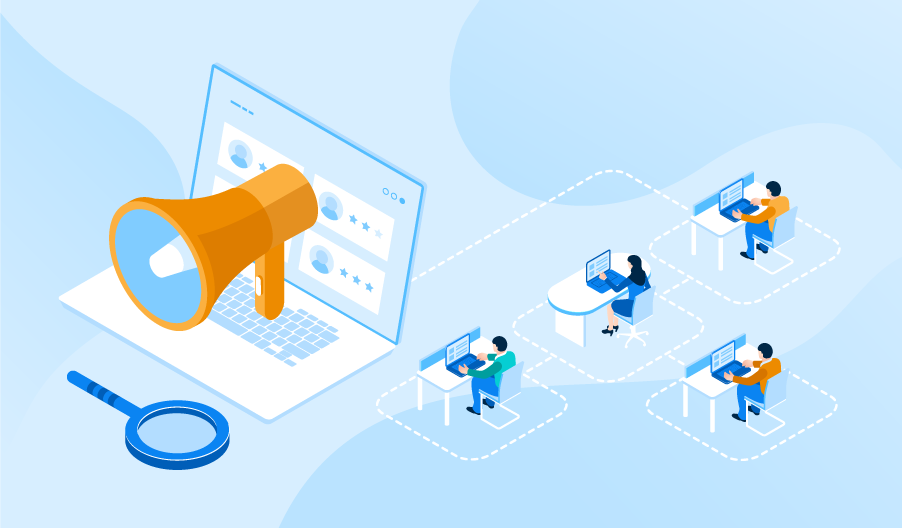Setting up an Android TV box is a great way to upgrade your entertainment system, providing access to streaming services, apps, and games right from your TV. Whether you have the latest Android TV box or a budget-friendly option, this beginner-friendly guide will walk you through the steps to set up and optimize your device for the best experience.
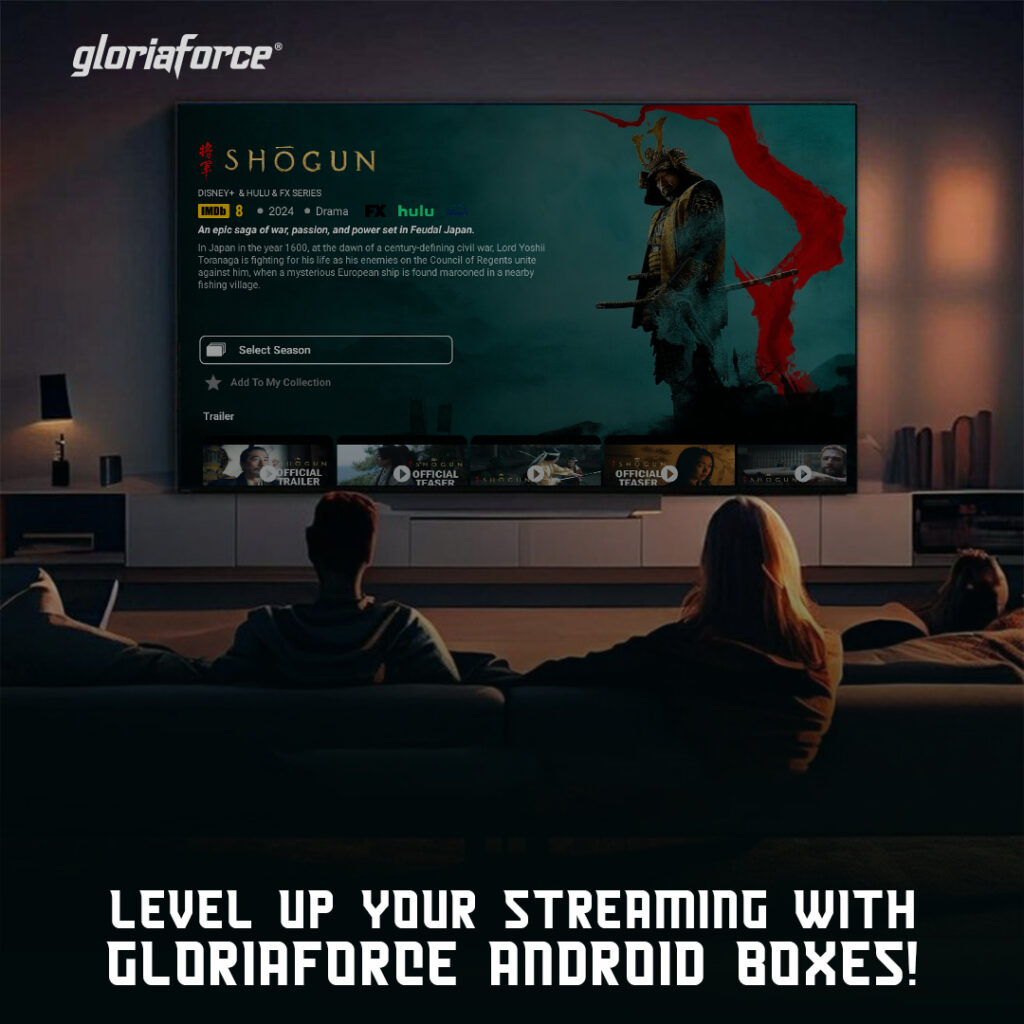
1. Unboxing and Connecting Your Android TV Box
Begin by unboxing your Android TV box and checking for all necessary components, including the box itself, a power adapter, remote control, and HDMI cable. To get started with your Android TV box setup:
- Connect one end of the HDMI cable to the TV box and the other end to an HDMI port on your TV.
- Plug the power adapter into your Android TV box and then into a power outlet.
- Turn on your TV, switch to the correct HDMI input, and power up your TV box.
Once the device powers up, you’ll see an initial setup screen to guide you through the remaining steps. This simple setup process allows even beginners to connect their devices with ease, making the best Android TV boxes accessible for all users.
2. Connecting to Wi-Fi or Ethernet
Next, connect your Android TV box to the internet. This connection step is essential for accessing streaming apps, games, and updates on your device. There are two ways to connect:
- Wi-Fi: Select your Wi-Fi network from the list, enter your password, and connect. Wi-Fi is the most convenient choice, especially if you prefer a cable-free setup.
- Ethernet: If your Android TV box has an Ethernet port, connecting via Ethernet cable is a great option for stable, high-speed internet. This can be especially helpful if you plan to watch high-definition content or play online games.
A strong internet connection is key to getting the best performance from your Android TV box and enjoying a smooth viewing and gaming experience.
3. Signing into Your Google Account
To access the full range of Android TV features and download apps, sign in to your Google account on your TV box. Simply follow the on-screen prompts to enter your credentials or create a new account if needed. By signing in, you’ll unlock the ability to access the Google Play Store and customize your Android TV experience with streaming apps, games, and utilities.
4. Customizing Your Home Screen
With your account set up, you can start customizing your Android TV box’s home screen. Android TV boxes are known for their flexibility, allowing users to arrange apps, change the layout, and personalize their home screen to suit their needs.
To start, go to your “Apps” menu and choose which streaming apps, games, or tools you want to appear on your home screen. Many users prefer having quick access to popular apps like YouTube, Netflix, and Amazon Prime Video.
This customization is one of the reasons why the Android TV box is so popular—it allows you to tailor your TV box experience to match your preferences.
5. Downloading Essential Apps for Entertainment
The Google Play Store on your Android TV box offers a wide range of apps designed for entertainment, from streaming services to gaming options. After logging in, navigate to the Play Store and browse or search for the apps you want to install.
Some must-have apps for Android TV boxes include:
- Streaming apps like Netflix, Disney+, Hulu, and Amazon Prime Video.
- Free TV channels for Android TV boxes, such as Pluto TV or Tubi, which offer a variety of movies and shows at no cost.
- Gaming apps for those who want to use their Android TV box for casual gaming.
Simply download and install the apps you want, and they’ll be added to your device’s home screen.
6. Adjusting Display and Sound Settings
For the best visual and audio experience, take a moment to adjust your Android TV box’s display and sound settings. Head to the “Settings” menu, where you can configure screen resolution, refresh rate, and audio output.
Selecting the right settings based on your TV’s specifications can enhance your viewing experience, allowing you to make the most of high-definition content or adjust for optimal audio. This is especially useful for users with 4K or HDR-compatible TVs, as it ensures the highest quality output from your Android TV box.
7. Optimizing Performance
To keep your Android TV box running smoothly, consider these quick tips for optimizing performance:
- Clear Cache: Regularly clearing cache on your Android TV box can improve speed and free up memory.
- Update Software: Keeping your device’s firmware and apps up-to-date ensures you’re getting the latest features and security patches.
- Close Background Apps: Closing unused apps helps prevent lag, especially if you’re using an affordable Android TV box with limited RAM.
With these tips, you can extend the life of your Android TV box and enjoy a seamless entertainment experience.
Conclusion
Setting up an Android TV box doesn’t have to be complicated. By following these simple steps, even beginners can enjoy the full potential of their device, from streaming to gaming and beyond. With the flexibility and affordability that Android TV boxes offer, it’s easy to see why they’ve become a staple in many households, transforming regular TVs into powerful entertainment hubs.