Ever settle in for a gaming session, hit the power button on your trusty Xbox One, only to have it flicker to life then mysteriously shut down again? Yeah, that’s enough to make any gamer groan. Don’t worry, you’re not alone. This Xbox one turns on then off instantly issue is a common one, but there are ways to troubleshoot and get your console back in the game.
Why Choose Xbox One? (Skip this if you’re an Xbox die-hard)
Let’s face it, the Xbox One is a fantastic console. It boasts a massive library of games, from heart-pounding shooters to sprawling open-world adventures. Plus, it’s a great entertainment hub, letting you stream movies, TV shows, and even access apps like Netflix and YouTube. But even the best tech can hiccup sometimes, and a frustrating power issue can definitely disrupt your fun.
Types of Xbox One Shutdowns
Before we dive into solutions, let’s differentiate between a quick shutoff and a normal shutdown. A normal shutdown allows you to see the Xbox shutdown screen with the familiar animation. If your Xbox powers on for a split second then cuts straight to black, that’s the instant shutoff we’re tackling today.
Benefits of Fixing the Instant Shutoff Issue
Getting your Xbox One back to normal operation has some pretty clear benefits:
Get Back to Gaming!: This is the big one, right? You want to be slaying dragons, conquering objectives, or just relaxing with some virtual fun. A working Xbox One means you can get back to doing what you love.
Save Your Progress: Those precious hours spent building your character or exploring a new world? Fixing the shutoff issue ensures your progress gets saved properly, so you don’t have to start over.
Peace of Mind: A healthy console means less stress and worry. You can enjoy your gaming sessions knowing your Xbox One is functioning as intended.
Steps to Troubleshoot Your Xbox One Instant Shutoff
Now, let’s get down to business and troubleshoot that pesky shutoff problem. Here are some steps to try, starting with the easiest:
Power Cycle Your Xbox One and Check Connections: This might seem obvious, but sometimes a simple restart can work wonders. Completely turn off your Xbox One, unplug the power cord from both the console and the wall outlet for a minute, then plug everything back in and try powering on again. While you’re at it, make sure all the connections (power cord to console and outlet) are secure.
Ensure Proper Ventilation: Your Xbox One generates heat, and if it doesn’t have enough airflow, it can overheat and shut down as a safety measure. Make sure the console is in a well-ventilated area, free from dust and clutter. Don’t block the vents with anything, and avoid placing the console in enclosed spaces.
Disconnect External Devices: Sometimes, a connected external hard drive or other peripheral can cause conflicts. Try unplugging any external devices and see if your Xbox One boots up normally. If it does, you can try reconnecting the devices one by one to see which one might be causing the issue.
Check Power Supply Unit (PSU): The power supply unit (PSU) is the brick that converts wall power to the specific voltage your Xbox One needs. If the PSU is faulty, it could be delivering incorrect power, causing the instant shutoff. Inspect the PSU for any physical damage to the cord or brick itself. If you suspect a faulty PSU, you may need to replace it with a genuine Microsoft replacement.
Soft Reset Your Xbox One: This option resets your console’s operating system without deleting your games or saves. With the console completely off, hold down the power button and the eject button simultaneously for about 10 seconds until you hear two quick beeps. The console will then boot up and prompt you to choose your language and network settings.
Perform a Factory Reset (Last Resort): If none of the above solutions work, you may need to perform a factory reset. This will erase all your games, saves, and settings, so be sure to back up your data to the cloud if possible. To do a factory reset, go to Settings > System > Console Info and select Reset console. Choose the option to keep your games and apps, or the full reset that wipes everything.
Conclusion
By following these steps, you should be able to identify the culprit behind your Xbox One’s instant shutoff issue and get your We left off with some troubleshooting steps to tackle that frustrating “Xbox one turns on then off instantly” problem. Let’s explore some additional options and resources:
FAQs
Will these solutions work for Xbox Series X/S too?
While the troubleshooting steps may be slightly different, the general principles apply to Xbox Series X/S consoles as well. You can find specific troubleshooting guides for these newer consoles on the Microsoft support website.
What if my warranty is expired?
If your Xbox One is out of warranty, repairing it yourself might be risky. Consider contacting a reputable electronics repair shop or exploring Microsoft’s out-of-warranty repair options.
Can I prevent future shutdowns?
Regular maintenance goes a long way. Keep your Xbox One clean and dust-free, ensure proper ventilation, and avoid powering on and off too quickly. Following these practices can help prevent future overheating and shutoff issues.