1. Understand the Interface
Before diving into any advanced tools or techniques, it’s essential to become familiar with Photoshop’s interface. The program might seem overwhelming at first due to its many panels, menus, and options. Start by understanding the workspace layout and how to customize it according to your preferences. Key components of the interface include:
- The Toolbar: Located on the left side, it contains tools for selection, drawing, painting, and editing.
- The Layers Panel: This panel, usually on the right, is where you can manage the various elements in your design. Understanding layers is fundamental to working efficiently in Photoshop.
- The Properties Panel: This panel allows you to modify the properties of the active tool or selected object.
- The Menu Bar: Located at the top, it gives you access to essential commands like File, Edit, Image, and more.

Spend time getting familiar with these tools and settings, as they are the foundation of your work in Photoshop.
2. Learn the Essential Tools and Techniques
Photoshop offers a wide array of tools, but you don’t need to master them all at once. Focus on learning the core tools that are used in most graphic design projects:
- Selection Tools: These tools, such as the Marquee, Lasso, and Magic Wand, help you select specific areas of your design for editing.
- Brush Tool: The Brush tool is perfect for painting, creating textures, or even digital painting. Customize the brush size, hardness, and opacity to suit your design needs.
- Pen Tool: The Pen tool is critical for creating smooth, precise paths and curves, ideal for logo design and intricate illustrations.
- Text Tool: Typography is an essential part of graphic design, and mastering the Text tool will allow you to create and manipulate text elements in your design.
- Shape Tools: Use the Shape tools to create geometric shapes that serve as the building blocks for logos, icons, and other design elements.
Once you’re comfortable with these tools, practice using them in combination to create more complex designs.
3. Master Layers and Layer Effects
Understanding how layers work is crucial for any graphic designer. Layers allow you to separate different elements in your design, making it easier to edit and organize your project. Here are some essential layer-related techniques:
- Layer Masks: Instead of erasing parts of your design, use layer masks to hide areas non-destructively. This technique is useful for blending images or creating effects like fade-ins or transitions.
- Adjustment Layers: These layers help you apply effects such as color correction, brightness, and contrast without altering the original image layer. Adjustment layers are perfect for fine-tuning your design without losing quality.
- Blending Modes: Photoshop offers various blending modes to control how layers interact with one another. Understanding how these modes work can add depth and texture to your designs.
Mastering layers and layer effects is key to building professional-level graphics that are both visually appealing and flexible.
4. Understand Typography and Fonts
Typography is a cornerstone of graphic design, and Photoshop provides powerful tools to manipulate text. Mastering typography in Photoshop involves more than just choosing the right font—it’s about understanding how to properly style, align, and adjust text to make it aesthetically pleasing. To deepen your understanding and refine your typography skills, consider enrolling in online graphic design courses that offer comprehensive lessons on text manipulation and design principles.
- Top of Form
- Bottom of Form
- Text Formatting: Learn how to adjust the size, tracking (letter-spacing), leading (line-spacing), and alignment of text.
- Font Pairing: Successful designs often feature multiple fonts. Learn how to combine fonts effectively, ensuring they complement each other.
- Text Effects: Experiment with layer styles like drop shadows, gradients, and strokes to make your text stand out.
Good typography enhances your design’s message and makes it more engaging. The more you practice with Photoshop’s text tools, the better you’ll become at creating polished, professional designs.

5. Master Color Theory and Color Adjustments
Color is an integral part of any graphic design. In Photoshop, you can manipulate color using the Color Picker, Color Balance, Hue/Saturation, and other adjustment tools. Here’s how to master color in Photoshop:
- Use the Color Picker: Learn how to choose and adjust colors accurately. The Color Picker allows you to experiment with hues, saturation, and brightness.
- Create Color Schemes: Learn how to create harmonious color palettes by using complementary, analogous, or triadic color schemes.
- Adjustment Layers for Color: Use tools like Hue/Saturation, Levels, and Curves to fine-tune the colors in your design.
A good understanding of color theory and how to adjust colors in Photoshop will significantly improve your design’s visual appeal and coherence.
6. Work with Vectors and Raster Images
Photoshop is often used for raster (pixel-based) graphics, but it also has vector tools. Raster graphics are great for detailed artwork, photographs, and textures, while vector graphics are ideal for logos, icons, and other scalable designs.
- Raster Graphics: Learn how to work with high-resolution images, such as photos or textures, and make precise edits to them.
- Vector Graphics: Master the use of the Pen tool and Shape tools to create vector-based artwork. Vectors are scalable, which means they maintain their quality regardless of size.
By learning both raster and vector workflows in Photoshop, you’ll be prepared for any type of design project, from web graphics to print materials.
7. Practice Compositing and Photo Manipulation
One of the most exciting aspects of Photoshop is its ability to combine multiple images into one cohesive design. Photo manipulation and compositing are essential skills for graphic designers, allowing you to create surreal or highly creative visuals. To master compositing, consider enrolling in a graphic designing course in Pakistan that covers advanced techniques in photo manipulation, blending, and creating stunning visuals.
- Masking and Clipping Masks: Use layer masks and clipping masks to seamlessly combine different images.
- Blending Techniques: Learn how to blend images smoothly, paying attention to lighting, shadows, and color adjustments.
- Perspective and Depth: Ensure your images have proper perspective and depth, which will make the final composition feel more realistic.
Compositing is an invaluable skill in Photoshop that can elevate your design work and showcase your creative abilities.
8. Stay Organized with Shortcuts and Customization
Efficiency is key when working on design projects. Photoshop is packed with shortcuts that can save you time and effort. Learn common shortcuts for tools like the Brush tool (B), Move tool (V), and Selection tool (M). Additionally, customize your workspace to match your workflow preferences. Organizing your layers and assets, using actions for repetitive tasks, and learning to work with smart objects will help you streamline your process.

Conclusion
Mastering Photoshop for graphic design requires a blend of technical skills, creative thinking, and continuous practice. By familiarizing yourself with the essential tools, understanding design fundamentals like typography and color theory, and experimenting with different techniques, you can become proficient in Photoshop and take your design work to the next level.
For those looking for a structured path to learning graphic design, skills up academy offers top-notch Photoshop courses and other design resources to help you advance your skills. Whether you’re just starting or looking to refine your abilities, enrolling in a course can give you the guidance you need to master Photoshop and become a successful graphic designer.
Contact
For more information or inquiries, feel free to contact us at 0321 1111 218. We’re here to assist you with any questions you may have.