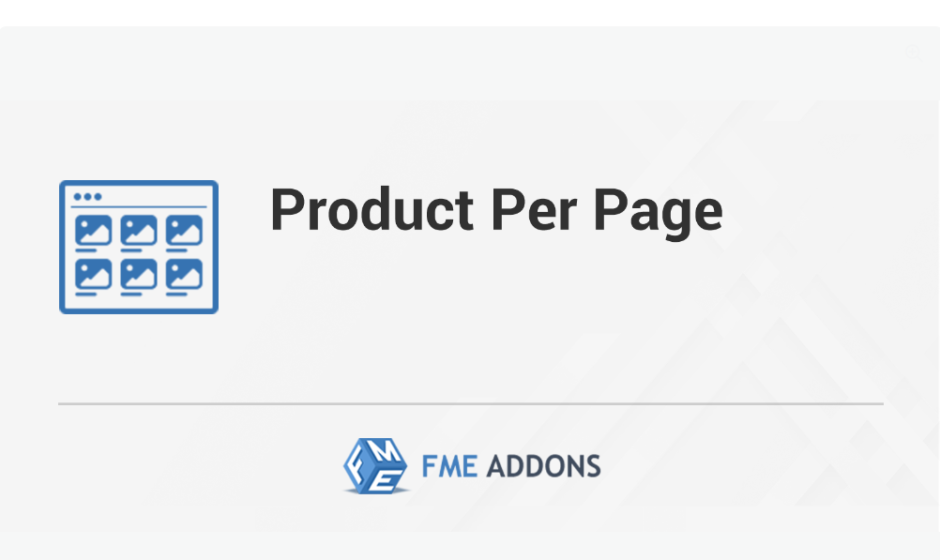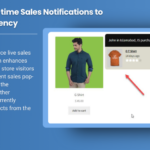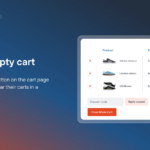The way products are displayed on your WooCommerce store can significantly impact the user experience and conversion rates. One of the key factors in this is how many products per row are shown on your product pages. Depending on the number of items displayed per row, your customers’ browsing experience can either be smooth and intuitive or frustrating. Adjusting the number of products per row can make your store more user-friendly and aesthetically pleasing, which ultimately drives better sales and customer satisfaction.
Why is Products Per Row Important?
Displaying too many or too few products per row can negatively impact the user experience. Here’s why the number of products per row is so crucial:
- Aesthetic Appeal: A clean and well-organized layout improves the look of your store, making it more inviting. A cluttered page with too many products per row can overwhelm customers, while too few products can make your store look empty and uninviting.
- Mobile Optimization: With mobile shopping becoming increasingly popular, ensuring that your products are displayed optimally on mobile devices is essential. A product per row setting that works well on desktop might not display correctly on smaller screens.
- Improved Navigation: With the right number of products per row, customers can more easily navigate through categories and find the items they are looking for. Too many products per row can make the page feel crowded, while too few can make it harder to spot the best options.
- Conversion Rate: The easier you make it for customers to browse and find products, the higher your chances of converting those visits into sales. A well-designed product grid increases the likelihood of customers adding items to their cart.
How to Adjust Products Per Row in WooCommerce
Adjusting the number of products per row in WooCommerce is a simple task that can be done with or without using plugins, depending on your needs.
- Using Custom CSS: If you’re familiar with CSS, you can easily adjust the number of products per row by adding custom CSS to your theme’s settings. For example, if you want to display 4 products per row, you can add the following CSS code:cssCopy code
.woocommerce ul.products { display: grid; grid-template-columns: repeat(4, 1fr); }This code will modify the grid to display 4 products per row. You can replace the number “4” with any other number depending on how many products you want to show per row. - Using Theme Settings: Some WooCommerce themes come with built-in options for customizing the number of products per row. If your theme supports this feature, you can easily adjust the setting from the theme customization panel without needing to write any code. Look for a section in the theme settings that handles “Product Layout” or “Shop Page Layout” to adjust the number of products shown.
- Using Plugins: For more flexibility and control, you can use plugins that allow you to customize product layouts with ease. Popular plugins like WooCommerce Customizer or WooCommerce Product Grid provide a simple interface to set the number of products per row.
- Adjusting for Mobile: As mobile traffic increases, it’s important to optimize your product layout for mobile devices. Many themes and plugins allow you to set a different number of products per row on mobile and desktop versions of your store. For instance, you can display 4 products per row on desktop and 2 products per row on mobile to ensure optimal viewing on smaller screens.
Best Practices for Product Layout
While the ideal number of products per row depends on your specific store and target audience, here are some general recommendations to ensure a positive browsing experience:
- Desktop Layouts: On larger screens, 3-4 products per row tend to work best. This allows for a balance between showing enough options without overwhelming the customer. It’s also easier for customers to compare products when there is some space between each product.
- Mobile Layouts: For mobile devices, it’s generally best to show fewer products per row. Typically, 1-2 products per row work best on smaller screens. This allows customers to focus on each individual product and see the product images clearly.
- Consider Your Niche: If you are selling high-end, luxury items, you may want to display fewer products per row to give each item more focus. Conversely, if you’re running a discount or clearance store, you may want to display more products per row to showcase the range of products you have on sale.
- Grid Layout vs. List Layout: In addition to adjusting the number of products per row, you can also offer customers the option to toggle between grid and list views. A grid view is great for visual products, while a list view is better for products with detailed descriptions. Offering this toggle feature lets customers choose how they prefer to shop.
- Use Space Wisely: Avoid cramming too many products into a small area. Provide enough white space around products to make your page look clean and organized. Too little space can make the page feel cramped, while too much space can make the page look empty.
WooCommerce Plugins to Optimize Product Display
If you want to take customization a step further, there are several plugins that can enhance your WooCommerce product display:
- WooCommerce Grid / List View: This plugin lets you add a grid and list view toggle to your store, giving users the option to switch between layouts. You can also customize the number of products shown per row.
- WooCommerce Customizer: This plugin allows you to adjust various aspects of your product layout, including the number of products per row. It’s simple to use and requires no coding knowledge.
- Elementor for WooCommerce: If you use Elementor as your page builder, it offers advanced design controls for WooCommerce product grids, allowing you to set the number of products per row, customize product images, and design the perfect layout for your store.
- WPBakery Page Builder: For users who prefer WPBakery Page Builder, this plugin also provides flexibility in customizing product grids and rows, including options for adjusting the number of products per row across different devices.
Conclusion
The WooCommerce Products Per Row plays a crucial role in shaping the customer’s shopping experience. By choosing the right number of products to display per row, you can make your store more visually appealing, mobile-friendly, and easier to navigate. Customizing your product layout can increase your store’s usability and ultimately boost sales.
Whether you choose to make these adjustments manually using custom CSS, utilize your theme’s settings, or install a plugin, optimizing the product display grid is an easy yet impactful way to improve your store’s performance. By testing different layouts and keeping user experience in mind, you can ensure that your customers enjoy a seamless and enjoyable shopping experience every time they visit your store.